How to create a document?
Once you want to create a legal document, please click on the “Templates” button that is located in the upper right corner.
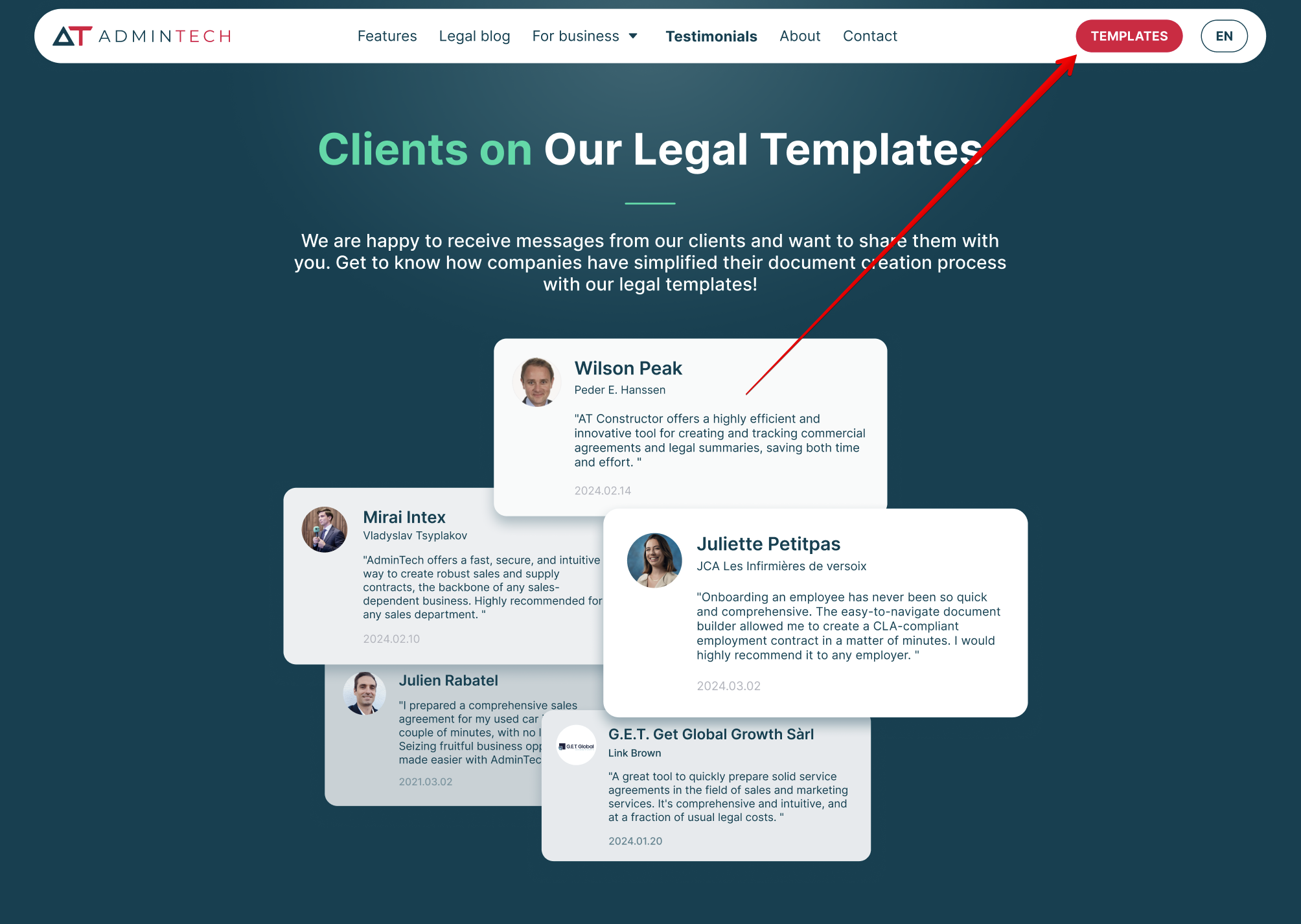
Here you will see the list of documents that are grouped by categories. However, first of all, you should ensurethat you have selected the right country. Please, do that by choosing your location in the country selector.

Once you have chosen your country, you’ll see the documents that are relevant to your location. So, now you can search for the needed contract. You can do that by entering the name of the document into the search bar. 
If you haven’t found it this way, try changing the search text or choosing from our list on the left.
Please, read the information according to the document template that you’ve chosen and click on the “Create document” button.

At once, you’ll be directed to the document creation screen. Please, fill in all the required details and see how your document is customised in real time.
There are two kinds of fields: the required and the optional ones. Required fields are marked with an asterisk (*) and highlighted in red if missed. 
The fields also include information boxes on which you can click if you are not sure of the details to fill in.
On the right side, you will see an agreement.
The information there will be added in real time depending on the choices you make in the required spaces. So, certain text may appear or disappear according to field modifications. Please note that the text cannot be copied or selected.
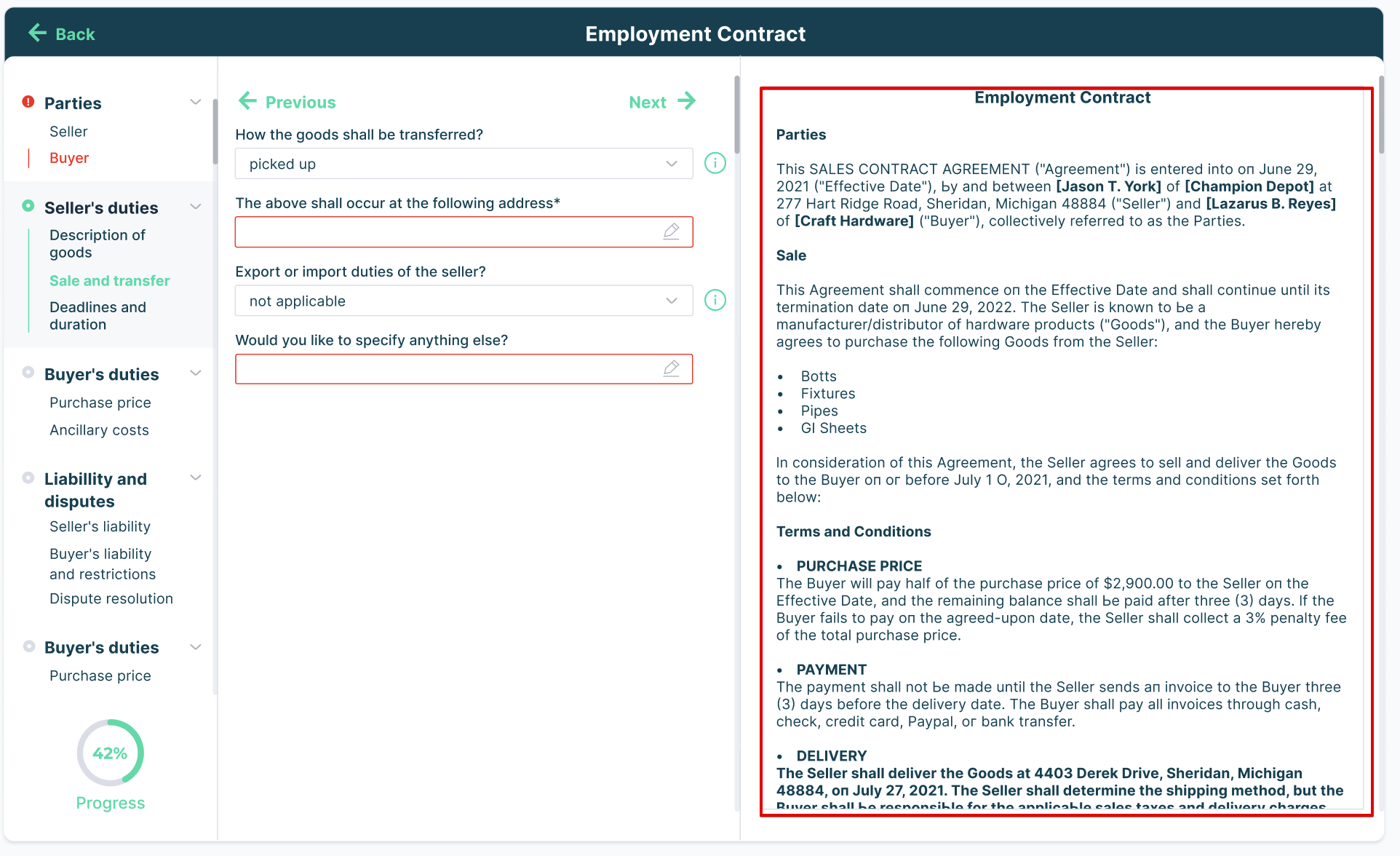 If you want to go to the previous Subheader, please click on the “Previous” button.
If you want to go to the previous Subheader, please click on the “Previous” button. Clicking on the “Next” button selects the next Subheader. 
Please note, that if you click on the “Back” button, your document won’t be saved and you will find yourself on the Main page.

Once you have filled in all the required fields, click on the “Finish Document” button to download your contract.

Please note, that you can’t make any changes after payment.

Click on the “Pay” button once you’re satisfied with the result and proceed with payment.
That’s it! Now you know how to create the document. Contact our support manager if you have any questions on this topic.